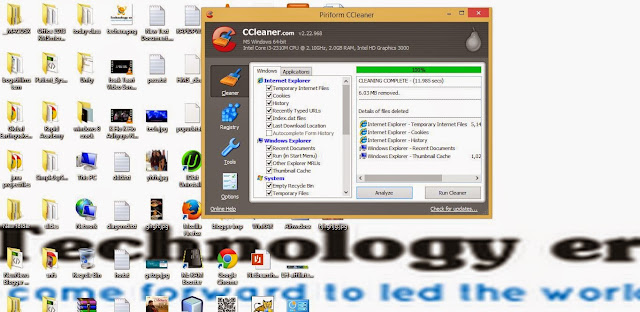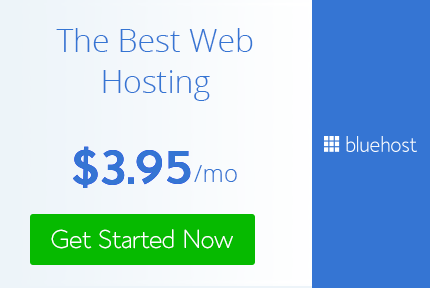Way to Remove/Recover/Unlock Memory Card Password(Trick)
.png)
Remove/Recover/Unlock the SD Card Password:
Many people try to secure their photos and data of their memory card by keeping a password to it. By keeping the password to the Memory card can secure their whole data safely. But some times they will forget the password of the SD card. So without password we cannot access atleast one file from the Sd memory card. Manually we cannot remove the password. SO today i am going to teach you a tutorial on "How to Remove/Unlock/Recover the Sd card Password".
how-to-unlock-memory-card-password-easily
Here you can see 4 methods to recover the sd card password. So follow the simple steps to unlock the memory card.
Methods To Recover/Remove Micro Sd Card Password From PC:
They are 4 methods to Recover your data from the memory card by unlocking the Sd card. Using these methods you can easily unlock your memory card easily. So follow the step and unlock the SD card successfully.
Let us discuss the methods clearly. With out wasting the time let us go in the tutorial.
If you want to know some more tricks Click On Tricks
1) How to Remove Memory Card Password on PC?
Open the File Manager in the Mobile.Click on System folder in the settings.
Search for the file name "mncstore" there.
Send that file to Pc or Computer or Laptop.
Now Open the file in Notepad.
You will see the Password of the Memory card in the file which you opened.
You can easily implement this trick in any of the Android phone or any device which has a folder "mncstore" in it. With this folder.
2) How to Recover Memory Card Password using Software?
Remove the Memory card from the device first.
Now insert it in another device.
Connect to pc or laptop.
Once done give a right click and select the menu option.(This for Windows Only)
Now you can have a memory with password removed or Unlocked.
Must See:
Backup Your Data From Facebook With A Simple Trick.
3) How to Remove Password from Memory Card?
Remove the sd card and insert in any one of the N-Series of Nokia mobile.
Now format the Card.
That's it!! It don't ask you the Password now.
4) How to Unlock Micro Sd Memory Card Password?
To scan the files in your mobile. You need to Download an explorer to scan the files.
Open the explorer and enter zero[0], Which will help you to see the System files.
Search for a file called "mncstore".
You may find it at the Path: System/Data/mncstore.
There you will be seeing a code in the third column like: TMSD02G
Delete the code in order to unlock the memory card or Reset the Memory card.
 Download Google’s Android Device Manager (Link). If you lose your phone, you can just visit www.google.com/android/devicemanager website and locate it with your Google account. Using this, you can find it on a map, ring it, lock it, or remotely erase it. This service will be the best option for most Android users.
Download Google’s Android Device Manager (Link). If you lose your phone, you can just visit www.google.com/android/devicemanager website and locate it with your Google account. Using this, you can find it on a map, ring it, lock it, or remotely erase it. This service will be the best option for most Android users.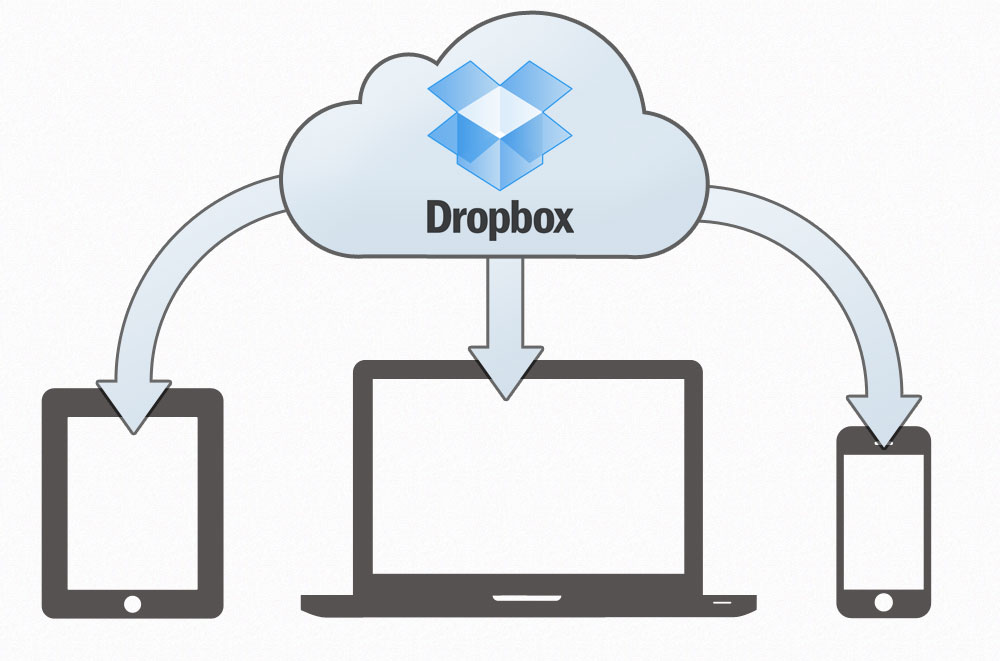 Turn on Photos sync on Google photos or use DropBox. Syncing your camera photos can be a good idea. A clever idea indeed, if it works. The suspected thief can use your camera and click some selfies or photos and you can view their photos from your google plus account.
Turn on Photos sync on Google photos or use DropBox. Syncing your camera photos can be a good idea. A clever idea indeed, if it works. The suspected thief can use your camera and click some selfies or photos and you can view their photos from your google plus account.





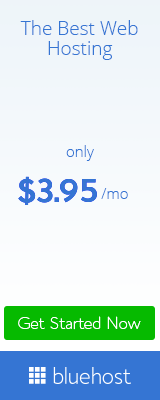






.png)