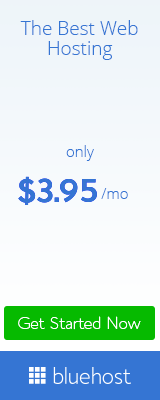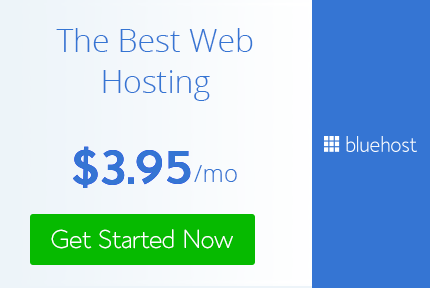Showing posts with label google tricks. Show all posts
Showing posts with label google tricks. Show all posts
Thursday, November 03, 2016
Tuesday, March 08, 2016
How to Track Your Lost or Stolen Android Phone inside Nepal?
3:34:00 PM
blog tricks, google tricks, hacking tricks, information, playstation games trick, tricks, tricks for speed
How to Track Your Lost or Stolen Android Phone inside Nepal?
STEP 1:
First and foremost thing after buying a smartphone is to write down the IMEI number of your phone. Every smartphone has a unique IMEI number (International Mobile Equipment Identity Number). A dual SIM phone will have 2 IMEI number. It will also be printed on the back of your device’s packaging. If you are unable to find the number, you have to launch your phone app and dial the number *#06# . This will give you the IMEI number of your phone. Store this number in a safe place so that it helps you in locating your phone when it is lost. Another way of finding an IMEI number is by logging into google dashboard account.
If your phone gets lost, you can file a Police complaint by visiting the Regional Police Unit Office (Hanuman Dhoka, Teku for Kathmandu Valley users). You have to provide IMEI number of your phone while filing a police complaint and then your service provider (NTC/NCell) uses this IMEI number to track your phone. Also, make sure that you block the SIM card that was being used in the handset. This will force the thief to replace the SIM, which will help us find his/her identity.
How IMEI tracking works?
Your Network provider will blacklist the IMEI number(s) which you provided while filing a complaint and when the thief inserts a new SIM on that phone, the BTS (Tower) will receive the details of the new SIM inserted. From that details of the new SIM, you will know the thief’s name and all the details.
STEP 2:
Download Google’s Android Device Manager (Link ). If you lose your phone, you can just visit www.google.com/android/devicemanager website and locate it with your Google account. Using this, you can find it on a map, ring it, lock it, or remotely erase it. This service will be the best option for most Android users.
STEP 3:
Turn on Photos sync on Google photos or use DropBox. Syncing your camera photos can be a good idea. A clever idea indeed, if it works. The suspected thief can use your camera and click some selfies or photos and you can view their photos from your google plus account.
STEP 4:
Inform your friends and family of the theft. It’s possible that the thief may try to impersonate you through social media or via SMS.
STEP 1:
First and foremost thing after buying a smartphone is to write down the IMEI number of your phone. Every smartphone has a unique IMEI number (International Mobile Equipment Identity Number). A dual SIM phone will have 2 IMEI number. It will also be printed on the back of your device’s packaging. If you are unable to find the number, you have to launch your phone app and dial the number *#06# . This will give you the IMEI number of your phone. Store this number in a safe place so that it helps you in locating your phone when it is lost. Another way of finding an IMEI number is by logging into google dashboard account.
If your phone gets lost, you can file a Police complaint by visiting the Regional Police Unit Office (Hanuman Dhoka, Teku for Kathmandu Valley users). You have to provide IMEI number of your phone while filing a police complaint and then your service provider (NTC/NCell) uses this IMEI number to track your phone. Also, make sure that you block the SIM card that was being used in the handset. This will force the thief to replace the SIM, which will help us find his/her identity.
How IMEI tracking works?
Your Network provider will blacklist the IMEI number(s) which you provided while filing a complaint and when the thief inserts a new SIM on that phone, the BTS (Tower) will receive the details of the new SIM inserted. From that details of the new SIM, you will know the thief’s name and all the details.
STEP 2:
Download Google’s Android Device Manager (Link ). If you lose your phone, you can just visit www.google.com/android/devicemanager website and locate it with your Google account. Using this, you can find it on a map, ring it, lock it, or remotely erase it. This service will be the best option for most Android users.
STEP 3:
Turn on Photos sync on Google photos or use DropBox. Syncing your camera photos can be a good idea. A clever idea indeed, if it works. The suspected thief can use your camera and click some selfies or photos and you can view their photos from your google plus account.
STEP 4:
Inform your friends and family of the theft. It’s possible that the thief may try to impersonate you through social media or via SMS.
Monday, October 12, 2015
Way to Remove/Recover/Unlock Memory Card Password(Trick)
9:08:00 AM
google tricks, mobile tips, tricks, tricks for speed
Way to Remove/Recover/Unlock Memory Card Password(Trick)
.png)
Remove/Recover/Unlock the SD Card Password:
Many people try to secure their photos and data of their memory card by keeping a password to it. By keeping the password to the Memory card can secure their whole data safely. But some times they will forget the password of the SD card. So without password we cannot access atleast one file from the Sd memory card. Manually we cannot remove the password. SO today i am going to teach you a tutorial on "How to Remove/Unlock/Recover the Sd card Password".how-to-unlock-memory-card-password-easily
Here you can see 4 methods to recover the sd card password. So follow the simple steps to unlock the memory card.
Methods To Recover/Remove Micro Sd Card Password From PC:
They are 4 methods to Recover your data from the memory card by unlocking the Sd card. Using these methods you can easily unlock your memory card easily. So follow the step and unlock the SD card successfully.
Let us discuss the methods clearly. With out wasting the time let us go in the tutorial.
If you want to know some more tricks Click On Tricks
1) How to Remove Memory Card Password on PC?
Open the File Manager in the Mobile.Click on System folder in the settings.
Search for the file name "mncstore" there.
Send that file to Pc or Computer or Laptop.Now Open the file in Notepad.
You will see the Password of the Memory card in the file which you opened.
You can easily implement this trick in any of the Android phone or any device which has a folder "mncstore" in it. With this folder.
2) How to Recover Memory Card Password using Software?
Remove the Memory card from the device first.
Now insert it in another device.
Connect to pc or laptop.
Once done give a right click and select the menu option.(This for Windows Only)
Now you can have a memory with password removed or Unlocked.
Must See:
Backup Your Data From Facebook With A Simple Trick.
3) How to Remove Password from Memory Card?
Remove the sd card and insert in any one of the N-Series of Nokia mobile.
Now format the Card.
That's it!! It don't ask you the Password now.
4) How to Unlock Micro Sd Memory Card Password?
To scan the files in your mobile. You need to Download an explorer to scan the files.
Open the explorer and enter zero[0], Which will help you to see the System files.
Search for a file called "mncstore".
You may find it at the Path: System/Data/mncstore.
There you will be seeing a code in the third column like: TMSD02G
Delete the code in order to unlock the memory card or Reset the Memory card.
Sunday, May 17, 2015
Speed up your slow computer Quicks trick
3:56:00 PM
google tricks, softwares, tricks, tricks for speed
Speed up your slow computer Quicks
Following steps were belows:
First Method
1.go to start box type %temp% in search box and press enter.2.All temp files were then listed select all by pressing Ctrl+A and delete all.
Second method
Download CCleaner and run the analyzer and optimize belows as steps shown follow it1.Click on CCleaner
2.click on ccleaner above registry

3.Click on analyze
4.Then finally click on Run cleaner option and u are done 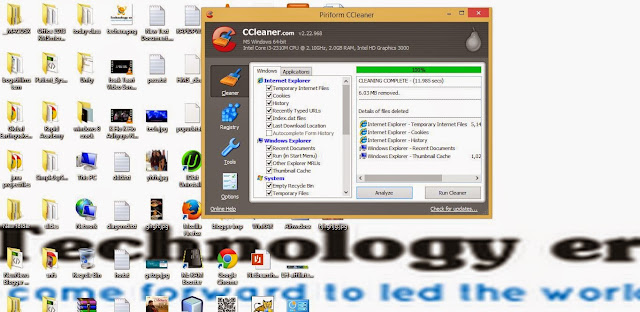
5.Follow same steps first click on registry then analyze click on ok if any option occur then
Finally Run Cleaner Above.
Finally Download link of CCleaner below.
click on it and see above steps.
CCleaner
Third method
1.Download and use Tuneup utilities
link below
Fourth Method
1.Download and use advanced care setup
download link belows:
Stay and connected with us by liking our Facebook Page
Monday, November 03, 2014
Tricky Search On Google
9:03:00 AM
google tricks
Search Tips on Google
You are on the right place to broaden your knowledge on Technology,check below.
1. Use unique, specific terms
It is simply amazing how many Web pages are returned when performing a search. You might guess that the terms blue dolphin are relatively specialized. A Google search of those terms returned 2,440,000 results! To reduce the number of pages returned, use unique terms that are specific to the subject you are researching.
2. Use the minus operator (-) to narrow the search
How many times have you searched for a term and had the search engine return something totally unexpected? Terms with multiple meanings can return a lot of unwanted results. The rarely used but powerful minus operator, equivalent to a Boolean NOT, can remove many unwanted results. For example, when searching for the insect caterpillar, references to the company Caterpillar, Inc. will also be returned. Use Caterpillar -Inc to exclude references to the company or Caterpillar -Inc -Cat to further refine the search.
3: Use quotation marks for exact phrases
. Using quotation marks around a phrase will return only those exact words in that order. It's one of the best ways to limit the pages returned. Example: "Be nice to nerds".Of course, you must have the phrase exactly right -- and if your memory is as good as mine, that can be problematic.
4: Don't use common words and punctuation
Common terms like a and the are called stop words and are usually ignored. Punctuation is also typically ignored. But there are exceptions. Common words and punctuation marks should be used when searching for a specific phrase inside quotes. There are cases when common words like the are significant. For instance, Raven and The Raven return entirely different results.
5: Capitalization
Most search engines do not distinguish between uppercase and lowercase, even within quotation marks. The following are all equivalent:
technology era
Technology era
TECHNOLOGY ERA
"technology era"
"Technology Era"
6: Drop the suffixes
It's usually best to enter the base word so that you don't exclude relevant pages. For example, bird and not birds, walk and not walked. One exception is if you are looking for sites that focus on the act of walking, enter the whole term walking.
7: Maximize AutoComplete
Ordering search terms from general to specific in the search box will display helpful results in a drop-down list and is the most efficient way to use AutoComplete. Selecting the appropriate item as it appears will save time typing. You have several choices for how the AutoComplete feature works:
Use Google AutoComplete. The standard Google start page will display a drop-down list of suggestions supplied by the Google search engine. This option can be a handy way to discover similar, related searches. For example, typing in Tucson fast will not only bring up the suggestion Tucson fast food but also Tucson fast food coupons. Use browser AutoComplete. Use this Google start page to disable the Google AutoComplete feature and display a list of your previous searches in a drop-down box. I find this particularly useful when I've made dozens of searches in the past for a particular item. The browser's AutoComplete feature must be turned on for this option to work. Click one of these links for instructions detailing how to turn AutoComplete on or off in I.E. and Firefox.
Examples:
Visual Basic statement case
Visual Basic statement for
Visual Basic call
8: Customize your searches
There are several other less well known ways to limit the number of results returned and reduce your search time:
The plus operator (+): As mentioned above, stop words are typically ignored by the search engine. The plus operator tells the search engine to include those words in the result set. Example: tall +and short will return results that include the word and.
The tide operator (~): Include a tilde in front of a word to return results that include synonyms. The tilde operator does not work well for all terms and sometimes not at all. A search for ~CSS includes the synonym style and returns fashion related style pages --not exactly what someone searching for CSS wants. Examples: ~HTML to get results for HTML with synonyms; ~HTML -HTML to get synonyms only for HTML.
The wildcard operator (*): Google calls it the fill in the blank operator. For example, amusement * will return pages with amusement and any other term(s) the Google search engine deems relevant. You can't use wildcards for parts of words. So for example, amusement p* is invalid.
The OR operator (OR) or (|): Use this operator to return results with either of two terms. For example happy joy will return pages with both happy and joy, while happy | joy will return pages with either happy or joy.
Numeric ranges: You can refine searches that use numeric terms by returning a specific range, but you must supply the unit of measurement. Examples: Windows XP 2003..2005, PC $700 $800.
Site search: Many Web sites have their own site search feature, but you may find that Google site search will return more pages. When doing research, it's best to go directly to the source, and site search is a great way to do that. Example: site:www.intel.com rapid storage technology.
Related sites: For example, related:www.youtube.com can be used to find sites similar to YouTube.
Change your preferences: Search preferences can be set globally by clicking on the gear icon in the upper-right corner and selecting Search Settings. I like to change the Number Of Results option to 100 to reduce total search time.
Forums-only search: Under the Google logo on the left side of the search result page, click More | Discussions or go to Google Groups. Forums are great places to look for solutions to technical problems.
Advanced searches: Click the Advanced Search button by the search box on the Google start or results page to refine your search by date, country, amount, language, or other criteria.
Wonder Wheel: The Google Wonder Wheel can visually assist you as you refine your search from general to specific. Here's how to use this tool:
9:.Use browser history
How do you quickly go back to that Web site? You can try to remember the exact words used for the search and then scan the results for the right site, but there is an easier way. If you can remember the general date and time of the search you can look through the browser history to find the Web page.
10. Set a time limit -- then change tactics
Sometimes, you never can find what you are looking for. Start an internal clock, and when a certain amount of time has elapsed without results, stop beating your head against the wall. It's time to try something else:
Use a different search engine, like Yahoo!, Bing, Startpage, google
Friday, January 17, 2014
Fully functional trick download youtube videos with out any software
6:44:00 PM
google tricks
It been a long time that i have not been active in this site,now am back with the interesting article tricks and idea for u all to download youtube video without any software......................just engage with me..............
 Two ways to downloads
Two ways to downloads
1. http://www.youtube.com/watch?v=S2U03OvWdAE just i paste the link of any youtube video,next step what you need to do will be post on next point...
2.just remove http://www. from the above link and add ssyoutube.com/watch?v=S2U03OvWdAE ,then here you go...3.just take a second and in corner u got different option or format to download just click on it..
4.then save box appear click ok or by defining the location ..
enjoy ..

NEXT WAY BELOW..
>just copy the url of video and paste in the site savedeo.com..connect with me on facebook::ethicalguy gopal
Monday, May 13, 2013
Top 10 unknown Google tricks
6:18:00 PM
google tricks
Technology era on facebook
 Below is a list of our top ten Google tricks many people who use Google don't know about.Definitions
Below is a list of our top ten Google tricks many people who use Google don't know about.Definitions
Pull up the definition of the word by typing define followed by the word you want the definition for. For example, typing:
define bravura would display the definition of that word.
Local search
Visit Google Local enter the area you want to search and the keyword of the place you want to find. For example, typing:
restaurant at the above link would display local restaurants.
Phone number lookup
Enter a full phone number with area code to display the name and address associated with that phone number.
Find weather and movies
Type "weather" or "movies" followed by a zip code or city and state to display current weather conditions
or movie theaters in your area. For example, typing weather 84101
gives you the current weather conditions for Salt Lake City, UT and the next
four days. Typing movies 84101 would give you a link for show times
for movies in that area.
Track airline flight and packages
Enter the airline and flight number to display the status of an airline flight and it's arrival time. For example, type:
delta 123 to display this flight information if available.
Google can also give a direct link to package tracking
information if you enter a UPS, FedEx or USPS tracking number.
Translate
Translate text, a full web page, or search by using the
Google
Language Tools.
Pages linked to you
See what other web pages are linking to your website or blog by typing link: followed by your URL. For example, typing
link:http://www.gbnepal.com displays all pages linking to Computer Hope.
Find PDF results only
Add fileType: to your search to display results that
only match a certain file type. For example, if you wanted to display
PDF results only type:
"dell xps" fileType:pdf -- this is a great way to find online manuals.
Calculator
Use the Google Search engine as a calculator by typing a math problem in the search. For example, typing:
100 + 200 would display results as 300.
Stocks
Quickly get to a stock quote price, chart, and related links by typing the stock symbol in Google. For example, typing:
msft will display the stock information for Microsoft.
Thursday, April 25, 2013
Transfer your Google Data to your Beloved ones even after your Death
2:12:00 PM
google tricks
We definitely don't know whats gonna happen the next moment.We also
don't have any certainty about our lives.Anything can happen anytime
even without our intention.Not many of us think about our death
-especially our self.But its really important to make a proper plan
about what happens after we are expired because many people might be
dependent on us.
Steps to Transfer your Data to your Beloved ones even after your Death:
So,Google recently introduced a new feature called Inactive Account Manager to
transfer your data to your beloved ones even after we are gone.Using
this option you can transfer the whole data linked with your account
like Blogger,gmail,Picassa ,Google Plus ,Drive and all other Google Services to the other person whom you choose
Here is the Step by Step Procedure with Screenshots:
- After logging in to your Gmail account go to your account settings.
- In account settings there is a tab called Account Management
- In Account Management choose Learn More and Go to Setup
- Now you will land on the page Inactive Account Manager.
- Enter the setup ,there you can see four options namely Alert Me,Timeout period,Notify Contacts and Share Data,Optionally delete account.
Alert Me :
This option is nothing but to Alert yourself in case of account inactivity for a specific period of time.
You must add an optional email id and phone number to proceed with other steps.
Timeout period :
You can specify a timeout period after which you and your beloved ones will get notified regarding the account inactivity.
Notify Contacts and Share Data :
This is where you can add upto 10 people with whom you want to share your data.

- Click on Add Trusted people.
- Enter the email addresses of those people whom you want to share data with.
- Then you have to choose those services whose data will be shared with those contacts.You can simply choose select all in case if you want to share the whole data.
- Then you have to enter the phone number of those contacts to avoid unauthorised access.
- After you enter the phone number hit next.In the next page you will get an option to send some email notification with subject and message.
- Then save the whole setup.
- After finishing all the steps you have to Enable Inactive Account Manager which will be Disabled by Default.
Optionally delete account:
You will also have an option to delete your account if your account remains inactive for the specific timed our period.
In case you want to delete your account just turn the button ON which will be turned OFF by default.This is a great move taken up by google to transfer your data to your beloved ones even after we are expired.If you are having any questions regarding the setup process do share your views in your comments.
Subscribe to:
Posts (Atom)