How to Track Your Lost or Stolen Android Phone
Your smartphone is a bit of everything. You have all your photos, important documents and friend’s contact list on it. Losing one or having it stolen is the worst nightmare one shall have. Taking that into perspective, we have narrowed down few steps one should carry in case his/her smartphone gets lost.
How to Track Your Lost or Stolen Android Phone
STEP 1:
First and foremost thing after buying a smartphone is to write down the IMEI number of your phone. Every smartphone has a unique IMEI number (International Mobile Equipment Identity Number). A dual SIM phone will have 2 IMEI number. It will also be printed on the back of your device’s packaging. If you are unable to find the number, you have to launch your phone app and dial the number *#06#. This will give you the IMEI number of your phone. Store this number in a safe place so that it helps you in locating your phone when it is lost. Another way of finding an IMEI number is by logging intogoogle dashboard account.
If your phone gets lost, you can file a Police complaint by filling up this form (download here) and submitting it to the Regional Police Unit Office (Hanuman Dhoka, Teku for Kathmandu Valley users). You have to provide IMEI number of your phone while filing a police complaint and then your service provider (NTC/NCell) uses this IMEI number to track your phone. Also, make sure that you block the SIM card that was being used in the handset. This will force the thief to replace the SIM, which will help us find his/her identity.
How IMEI tracking works?
Your Network provider will blacklist the IMEI number(s) which you provided while filing a complaint and when the thief inserts a new SIM on that phone, the BTS (Tower) will receive the details of the new SIM inserted. From that details of the new SIM, you will know the thief’s name and all the details.
STEP 2:
 Download Google’s Android Device Manager (Link). If you lose your phone, you can just visit www.google.com/android/devicemanager website and locate it with your Google account. Using this, you can find it on a map, ring it, lock it, or remotely erase it. This service will be the best option for most Android users.
Download Google’s Android Device Manager (Link). If you lose your phone, you can just visit www.google.com/android/devicemanager website and locate it with your Google account. Using this, you can find it on a map, ring it, lock it, or remotely erase it. This service will be the best option for most Android users.STEP 3:
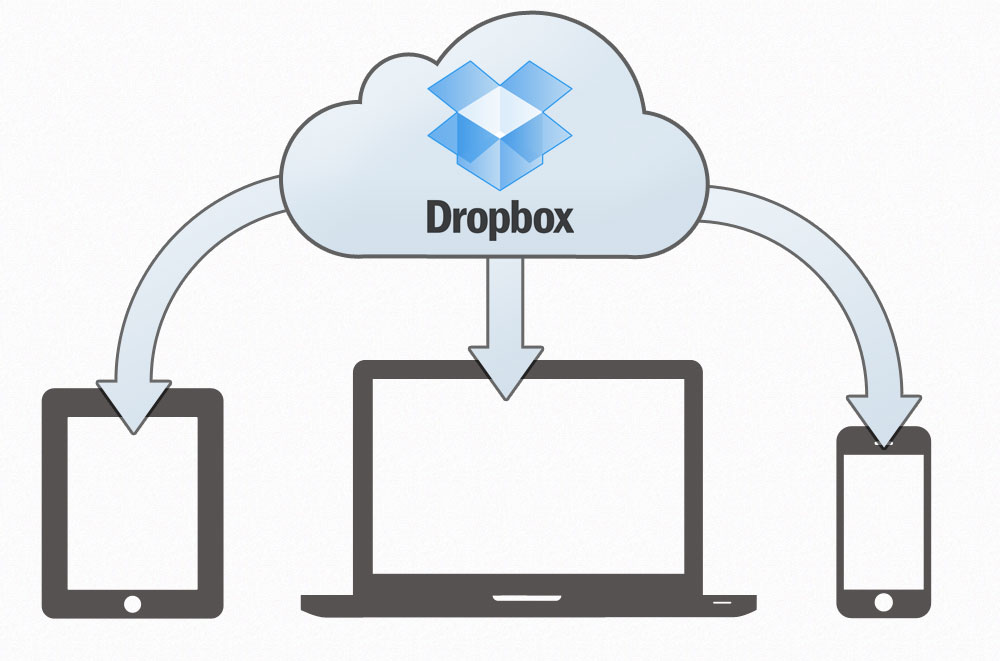 Turn on Photos sync on Google photos or use DropBox. Syncing your camera photos can be a good idea. A clever idea indeed, if it works. The suspected thief can use your camera and click some selfies or photos and you can view their photos from your google plus account.
Turn on Photos sync on Google photos or use DropBox. Syncing your camera photos can be a good idea. A clever idea indeed, if it works. The suspected thief can use your camera and click some selfies or photos and you can view their photos from your google plus account.





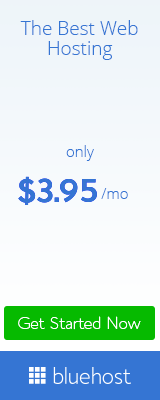






.png)



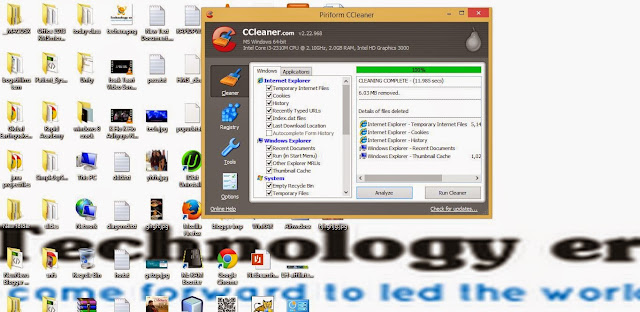







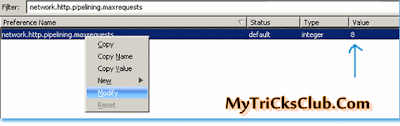
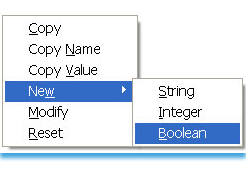
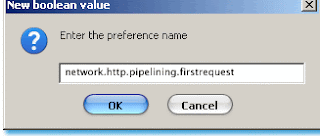
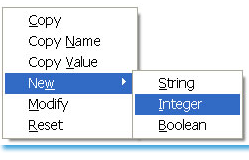
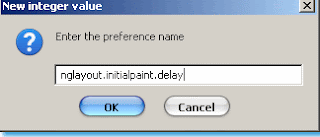




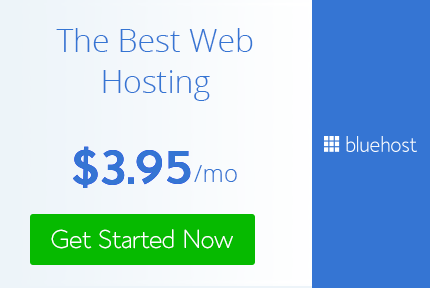






Technology era