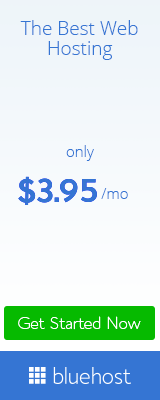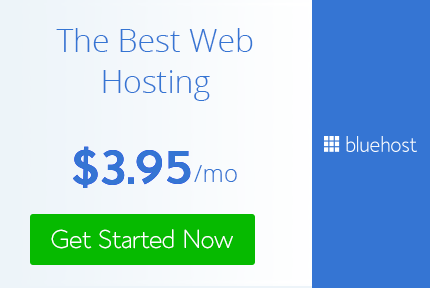12 Expert Google Search Tips
The following Google search tips are based on my own experience and things that I actually find useful. The list is by no means comprehensive. But, I assure you that by learning and using the 12 tips below, you’ll rank up there with the best of the Google experts out there. I’ve kept the descriptions of the search tips intentionally terse as you’re likely to grasp most of these simply by looking at the example from Google anyways.
- Explicit Phrase:
Lets say you are looking for content about internet marketing. Instead of just typing internet marketing into the Google search box, you will likely be better off searching explicitly for the phrase. To do this, simply enclose the search phrase within double quotes.Example: "internet marketing"
- Exclude Words:
Lets say you want to search for content about internet marketing, but you want to exclude any results that contain the term advertising. To do this, simply use the "-" sign in front of the word you want to exclude.Example Search: internet marketing -advertising
- Site Specific Search:
Often, you want to search a specific website for content that matches a certain phrase. Even if the site doesn’t support a built-in search feature, you can use Google to search the site for your term. Simply use the "site:somesite.com" modifier.Example: "internet marketing" site:www.smallbusinesshub.com
- Similar Words and Synonyms:
Let’s say you want to include a word in your search, but want to include results that contain similar words or synonyms. To do this, use the "~" in front of the word.Example: "internet marketing" ~professional
- Specific Document Types:
If you’re looking to find results that are of a specific type, you can use the modifier "filetype:". For example, you might want to find only PowerPoint presentations related to internet marketing.Example: "internet marketing" filetype:ppt
- This OR That:
By default, when you do a search, Google will include all the terms specified in the search. If you are looking for any one of one or more terms to match, then you can use the OR operator. (Note: The OR has to be capitalized).Example: internet marketing OR advertising
- Phone Listing:
Let’s say someone calls you on your mobile number and you don’t know who it is. If all you have is a phone number, you can look it up on Google using the phonebook feature.Example: phonebook:617-555-1212 (note: the provided number does not work – you’ll have to use a real number to get any results).
- Area Code Lookup:
If all you need to do is to look-up the area code for a phone number, just enter the 3-digit area code and Google will tell you where it’s from.Example: 617
- Numeric Ranges:
This is a rarely used, but highly useful tip. Let’s say you want to find results that contain any of a range of numbers. You can do this by using the X..Y modifier (in case this is hard to read, what’s between the X and Y are two periods.) This type of search is useful for years (as shown below), prices, or anywhere where you want to provide a series of numbers.Example: president 1940..1950
- Stock (Ticker Symbol):
Just enter a valid ticker symbol as your search term and Google will give you the current financials and a quick thumb-nail chart for the stock.Example: GOOG
- Calculator:
The next time you need to do a quick calculation, instead of bringing up the Calculator applet, you can just type your expression in to Google.Example: 48512 * 1.02
- Word Definitions:
If you need to quickly look up the definition of a word or phrase, simply use the "define:" command.Example: define:plethora