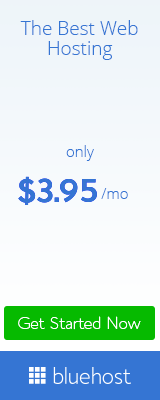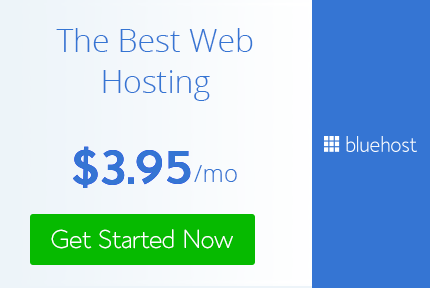Hello everyone, Today we will see how to create password protected Folders without software.
Securing personal files/softwares cannot be guaranteed in a situation whereby more than one person is permitted to a make use of a computer.
In this case,it is very necessary to
But how can you do that without a software?
Well,here's an easy way to it.
So,if you think there's a file/folder you'd like to keep hidden from the reach of others,just follow the steps below.
How To Secure Files/Folders Without Software
Create aCopy - Paste the following code snippet in the text document
cls @ECHO OFF title Folder Private if EXIST "Control Panel.{21EC2020-3AEA-1069-A2DD-08002B30309D}" goto UNLOCK if NOT EXIST Private goto MDLOCKER :CONFIRM echo Are you sure you want tolock the folder(Y/N) set/p "cho=>" if %cho%==Y goto LOCK if %cho%==y goto LOCK if %cho%==n goto END if %cho%==N goto END echo Invalid choice. goto CONFIRM :LOCK ren Private "Control Panel.{21EC2020-3AEA-1069-A2DD-08002B30309D}" attrib +h +s "Control Panel.{21EC2020-3AEA-1069-A2DD-08002B30309D}" echo Folder locked goto End :UNLOCK echo Enter password to unlockfolder set/p "pass=>" if NOT %pass%== password here goto FAIL attrib -h -s "Control Panel.{21EC2020-3AEA-1069-A2DD-08002B30309D}" ren "Control Panel.{21EC2020-3AEA-1069-A2DD-08002B30309D}" Private echo Folder Unlocked successfully goto End :FAIL echo Invalid password goto end :MDLOCKER md Private echo Private created successfully goto End :End
Locate `Password here` in the code above and change it to whatever password you want to use (Simple to remember,but hard for others to guess)
Now click on File » Save as and give it any name you so desire but with a .bat extension.
E.g : Lock.bat
Now,exit notepad and on getting to the new folder you created previously, you'll see a "LOCKER" command.
Double-click on this file and a new folder will appear (Private OR Confidential)
Now,copy/move all you want to hide in this “Private/Confidential” folder and go back one step.
Double-click on the "LOCKER" command again and you'll be greeted with something new.
Just press 'Y' as instructed and hit enter.
Immediately,the ‘PRIVATE / CONFIDENTIAL’ folder will disappear.Now,all your files & documents are secured in this hidden folder.
To undo hiding,double-click on this “Locker” command again and input the password you used above. Hit Enter and the hidden folder will re-appear..Now,that's it.
NOTE ↓:
These files can still be sometimes accessed using the search,so it is highly recommended you rename your files before hiding them so as to ensure its maximum security.
If you think this article is usefull to you plz share it,tweet about it, click g+1
Thank you :)