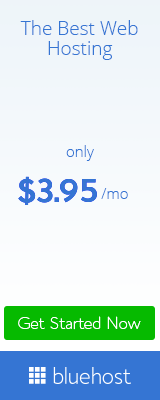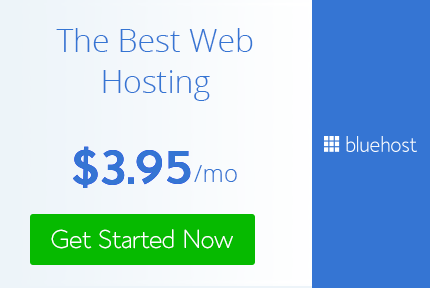Overview:
This is a tutorial on how to make FireFox much faster. There are a couple of similar tutorials on HF, but they're not too good. So as way of giving back to the HF community, I'm writing this more-complete guide. I'll cover:
- Optimizing Memory
- Optimizing TCP/IP Related Settings
- Page Rendering & Related Settings
- Optional & Miscellaneous Settings
Before We Start:
Check your Firefox add-ons. Update or remove any unwanted or old add-ons/extensions.
Disable any unused Firefox plugins (plugin, not add-on).
Throughout the tutorial, you will be creating Integer and Boolean values in FireFox's config page. To enter the config page, type about:config in the address bar of your browser. You'll get a warning message, just click "I'll be careful, I promise".
Optimizing Memory:
1. First we're going to create a new Boolean called config.trim_on_minimize . Right-click anywhere in the config window, go to New, then click Boolean. Copy and paste config.trim_on_minimize into the box that just popped up, click OK, then select True.
2. Create a new Boolean called browser.cache.memory.enable - Value = True.
3. Next we're going to create a new Integer.
Just like before, right-click anywhere in the config window, go to New, then click Integer. Copy and paste browser.cache.memory.capacity into the box that just popped up, click OK then enter 65536 if you have 2GB of RAM or more. Enter 24576 or 18432 if you have 1GB RAM
4. Create an Integer browser.history_expire_days - Set it's value to 7.
5. Next we want to change the browser.cache.disk.enable value to False.
Copy and paste browser.cache.disk.enable into the config window's search bar. Change the value to False by double-clicking it. Note: Only do this if you have 2GB of RAM or more.
6 .Now change these to False :
browser.cache.disk.smart_size.first_run
browser.cache.disk.smart_size.enabled
Optimizing TCP/IP Settings:
Create a new Boolean called network.http.pipelining.firstrequest - Set it's value to True
Change the value of these:
network.http.max-connections to 48
network.http.max-connections-per-server to 16
network.http.max-persistent-connections-per-proxy to 8
network.http.max-persistent-connections-per-server to 4
network.http.pipelining to true
network.http.pipelining.maxrequests to 8
network.http.proxy.pipelining to True
network.http.request.timeout to 300
network.dns.disableIPv6 to True
Page Rendering & Related Settings
Create a new Integer for:
content.notify.backoffcount - Value = 5
content.notify.interval - Value = 500
content.max.tokenizing.time - Value = 2250000
content.maxtextrun - Value = 8191
nglayout.initialpaint.delay - Value = 50
ui.submenuDelay - Value = 0
Create a new Boolean for:
content.notify.ontimer - Value = True
plugin.expose_full_path - Value = True
javascript.options.jit.chrome - Value = True
javascript.options.jit.content - Value = True
Optional & Miscellaneous Settings
browser.sessionhistory.max_total_viewers - The value determines how many recently visited pages will be stored in the cache. Lowering this value causes less memory to be used but also causes more previously visited pages to have to be re-parsed (increasing their load time). Raising it has the opposite effect. One page will on average take 4MB of memory. The default value of -1 automatically stores 8 pages for users with 1GB of RAM or more. You can change this to suit you preference.
browser.urlbar.maxRichResults - The value determines the maximum number of entries that can appear in the Location Bar auto-complete drop-down.
browser.sessionstore.max_tabs_undo - The value determines how many closed tabs FireFox remembers. You can restore a closed tab by clicking the orange button in the top left-hand corner, then History, then Recently Closed Tabs.
Keep Firefox Up to date - I recommended keeping your browser, extensions and plugins up to date.
Final Notes:
Restart Firefox and you're done.
If you found this useful, please help keep it alive by sharing.