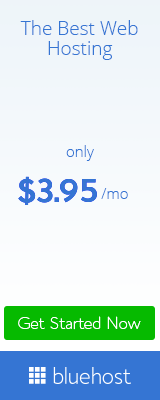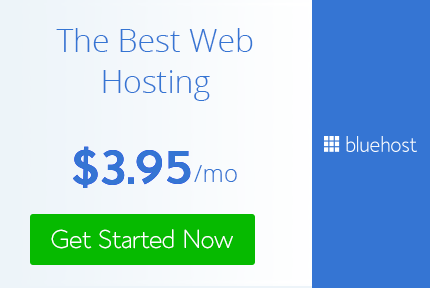Article
Edit
Discuss
History
Is your XP-running computer too slow to be of much use or
frustrating? It may not be your computer's fault. Windows XP, when used
correctly, could be fast, efficient, and fun to use. Here's how to speed
up your XP system.
Edit Steps
- 1Convert your hard drive to NTFS. If your drive is using FAT16 or FAT32, you can gain performance by converting it to NTFS.
- To do so, press WinKey + R and in the window that comes up, type "CONVERT C: /FS:NTFS" (without quotes). Follow the instructions and your drive will be converted to NTFS. Bear in mind that NTFS drives can only be accessed by Windows 2000/NT/XP/Vista/7. Older versions of Windows are only compatible with FAT, FAT16 and FAT32.
- 2Remove malware from your system. Spyware comes bundled with a lot of free software found on the Internet. It can slow your machine down to a crawl. Download and install Spybot Search & Destroy[1], start your computer in Safe Mode and give your machine a full scan for spyware. For more free security programs, try checking out this article on Wikipedia for more programs.
- 3Clean the registry. Cleaning the registry could also speed up Windows XP significantly as there are a lot of calls to the registry by Windows and other programs in a short period. You can get a good tool from Intel Software Partners
- 4Disable the Indexing Service. The Indexing Service scans your hard drive and indexes files to help speed up searching. It runs in the background using up memory and processor time, and is generally thought to be unnecessary by most nerds and/or geeks. It can also wake you up if your hard disk is noisy and you leave your machine on at night. To disable the Indexing Service, open My Computer, right-click on the hard drive, go to Properties and click on the check box to clear the check mark next to "Allow indexing service to index this hard drive for faster searching". Click OK. It may take a while for the operation to complete.
- 5Reduce Visual Effects. Windows XP can look good, but displaying all the visual items can waste system resources. To optimize, go to Start, right click My Computer, and go to the Advanced tab in the Performance area and click Settings, then choose "Adjust for best performance". If you still want to keep the look of Windows XP, you can leave the last 3 check boxes selected. It is recommended that you do uncheck these boxes when installing a big or graphics heavy program (like the Adobe programs). Sometimes unchecking these will help rendering pictures, movies or listening to music.
- 6Speed up folder browsing. Go to My Computer > Tools menu > Folder Options > View tab. Uncheck "Automatically search for network folders and printers" and "Launch folders in a separate process". Click Apply, then click OK.
- 7Increase computer download speed. Go to Google.com and type "tcp optimizer" into the search bar. Click the first link. Download the program and run it. Once open go to File > Backup current settings and save it. Once saved adjust your speed to what your max internet speed it suppose to be. Then click on optimal settings then apply and reboot. Then your download speed should increase.
- 8Make menus load faster. Press WinKey + R and then type "regedit" and press Enter. Now find "HKEY_CURRENT_USER\Control Panel\Desktop", double click "MenuShowDelay", reduce the number to around 100, but not too less.
- 9Disable unnecessary services. Windows XP offers a lot of services and there run many programs that take up system resources and you may never need those programs. Below is a list of services that can be disabled on most machines: Alerter, Clipbook, Computer Browser, Distributed Link Tracking Client, Indexing Service, IPSEC Services, Messenger, Netmeeting Remote Desktop Sharing, Portable Media Serial Number, Remote Desktop Help Session Manager, Remote Procedure Call Locator, Remote Registry, Secondary Logon, Routing & Remote Access, Server, SSDP Discovery Service, Telnet, TCP/IP NetBIOS Helper, Upload Manager, Universal Plug and Play Device Host, Windows Time, Wireless Zero Configuration (Do not disable the last one if you use a wireless network). To disable these services, press WinKey + R and type "services.msc", double click on the service you want to change, change the startup type to "Disable".
- 10Speed up folder access by disabling Last Access Update. Press WinKey + R and type "regedt32", click through the treeview until you arrive at "HKEY_LOCAL_MACHINE\System\CurrentControlSet\Control\FileSystem", Right click in a blank area of the window on the right and select New > DWORD Value. Call it "NtfsDisableLastAccessUpdate" and then double click the new value and change the value data to "1", and press Enter.
- 11Improve boot times. Press WinKey + R and type in "regedt32", then press Enter. Find "HKEY_LOCAL_MACHINE\SOFTWARE\Microsoft\Dfrg\BootOptimizeFunction", Select "Enable" from the list on the right, double click on it, change the value to "Y", and press Enter, and close the window. Now press WinKey + R, type in "msconfig" and click OK. Click on the Startup tab and uncheck every item you don't need. Do NOT disable entries added by antivirus and antispyware programs as doing so will make your computer more vulnerable to viruses and malware.
- 12Improve swapfile performance. (Note: some people say that this only helps on Win9x and is useless for Windows NT based systems, including WinXP and Win2000). It basically makes sure that your PC uses every last drop of memory (faster than swap file) before it starts using the swap file. Press WinKey + R, type in "msconfig" and then press Enter. Click on the System.ini tab, and expand the 386enh tab by clicking on the plus sign. Click on New, then in the blank box type "ConservativeSwapfileUsage=1". Press Enter, and restart your pc to see the changes taking place.
- 13Improve your XP's shutdown speed. This tweak reduces the time that XP takes before automatically closing any running programs when you give it the command to shutdown. Press WinKey + R and type in "regedt32" and press Enter. Find "HKEY_CURRENT_USER\Control Panel\Desktop", double click "WaitToKillAppTimeout" and change the value to "1000", and press Enter. Double click "HungAppTimeout", change the value to "1000". Press Enter and find "HKEY_LOCAL_MACHINE\System\CurrentControlSet\Control", double click "WaitToKillServiceTimeout" and change the value to "1000", and press Enter.
- 14Remove the background image on your desktop. Right click the Desktop and click "Properties", and go to the "Desktop" tab. Change the wallpaper to "None". This will greatly speed up Windows XP. Also go to the "Settings" tab, and change "Colour quality" to "Medium (16 bit)".
- 15Remove unwanted programs. Go to Start > Control Panel > Add or Remove Programs. Remove unwanted programs and free up some space.